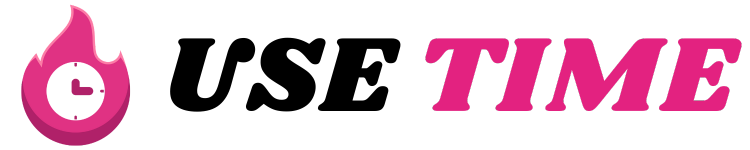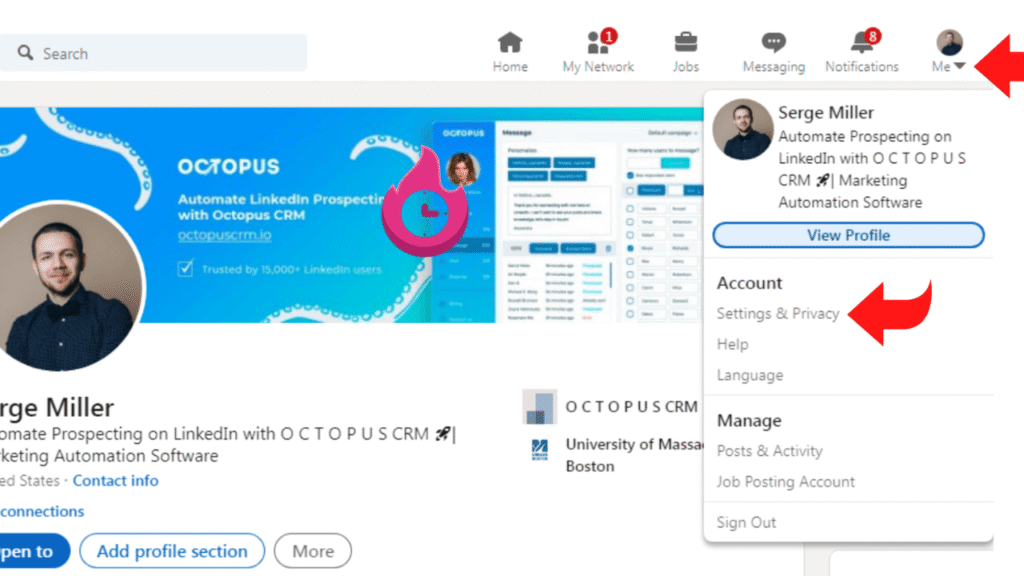If you’ve ever felt uncomfortable because of someone’s activity on LinkedIn, you might wonder, “Can I block them?” The answer is yes, LinkedIn allows you to block people easily. Blocking someone means they won’t be able to see your profile, send messages, or interact with your content. This feature helps you protect your privacy and keep your professional network safe. In this guide, we’ll explain exactly how to block someone on LinkedIn, what happens after you block them, and whether they’ll be notified. Even if you’re a beginner, this step-by-step tutorial will make the process simple to understand.
What Does Blocking Mean on LinkedIn?
Blocking on LinkedIn is a privacy tool designed to give you control over your interactions. When you block someone, it prevents them from viewing your profile, sending you direct messages, and seeing your updates or activities on their feed. This is particularly useful if someone is harassing you, spamming you with connection requests, or making you feel uncomfortable in any way.
Unlike unfollowing or removing a connection, blocking cuts off all interactions completely. The blocked person won’t even be able to find your profile in LinkedIn search results. It’s important to understand that blocking someone doesn’t send them any notification, so they won’t know directly that they’ve been blocked. However, they might realize it if they search for your profile and can no longer view it.
Can You Block Someone on LinkedIn Without Them Knowing?
Yes, you can block someone on LinkedIn without them receiving a notification. LinkedIn’s design keeps blocking a private action so that users can feel safe setting boundaries. When you block someone, LinkedIn won’t send them an alert or message saying they’ve been blocked. They simply lose the ability to view your profile, message you, or interact with your posts.
That said, if the person tries to visit your profile later and notices they can no longer access it, they might suspect they’ve been blocked. But unless they actively check, they won’t get any direct indication. This feature is particularly useful if you’re dealing with persistent recruiters, former colleagues, or even strangers who keep reaching out inappropriately.
How to Block Someone on LinkedIn (Step-by-Step)
Blocking someone on LinkedIn is a straightforward process that only takes a few seconds. Whether you’re using the desktop site or the mobile app, the steps are almost identical. Follow these instructions carefully to block any user:
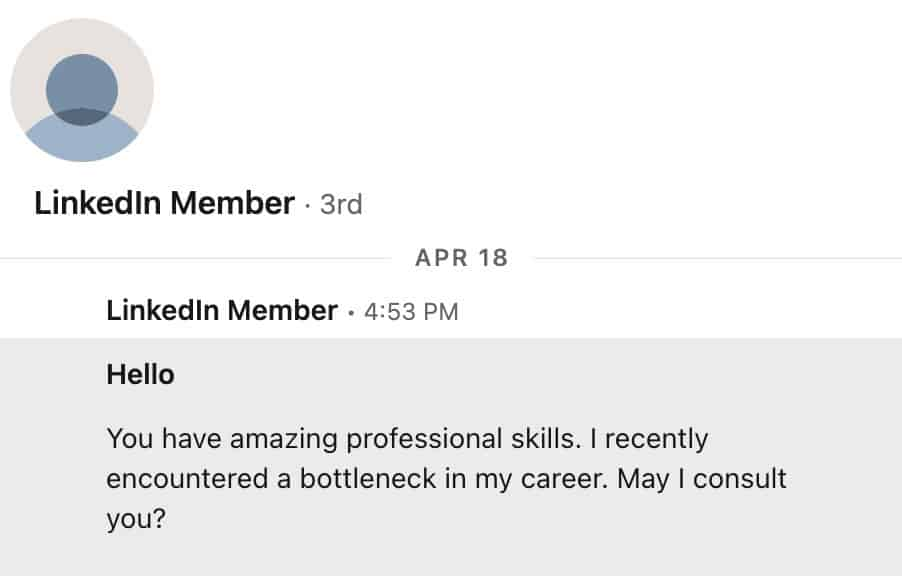
Step 1 – Go to Their Profile
Start by visiting the profile of the person you want to block. You can do this by typing their name into the LinkedIn search bar and clicking on their profile. Make sure you’ve selected the correct person to avoid accidentally blocking someone else.
Step 2 – Click “More”
On their profile page, look for the “More” button, usually located near the Message and Connect buttons. Clicking on “More” will open a drop-down menu with several options related to managing interactions with that user.
Step 3 – Select “Block or Report”
In the drop-down menu, click on “Block or Report.” LinkedIn will then show you a confirmation screen asking whether you’re sure you want to block this person. Select “Block” again to confirm your choice. The user will now be blocked and added to your blocked list.
You can manage your blocked list anytime by going to Settings & Privacy > Visibility > Blocking. Here, you can see all the people you’ve blocked and even unblock them if you change your mind.
What Happens After You Block Someone?
Blocking someone on LinkedIn creates an invisible wall between your accounts. Once you block a person:
- They can no longer see your profile or any of your activity.
- They won’t be able to send you direct messages.
- Your past conversations with them will remain in their inbox but they won’t be able to send new messages.
- You both will be removed from each other’s connections if you were connected.
- If they try to view your profile, LinkedIn will show a message like “This profile is unavailable.”
This means blocking is a powerful way to maintain privacy. However, keep in mind that if you participate together in LinkedIn Groups, they may still see your posts within those groups. Also, if they visit your public LinkedIn content (like articles shared outside the platform), they may still be able to view it unless you adjust your settings.
Can You Unblock Someone Later?
Yes, unblocking someone on LinkedIn is possible at any time. If you later decide to reconnect with the person or think blocking them was unnecessary, you can remove them from your blocked list.
To unblock someone:
- Go to Settings & Privacy in your LinkedIn account.
- Navigate to Visibility > Blocking.
- Find the person’s name in your blocked list and click “Unblock.”
- You’ll need to enter your LinkedIn password for confirmation.
Remember, if you want to block them again after unblocking, you’ll have to wait 48 hours because LinkedIn has a waiting period before re-blocking the same user.
Why Would You Block Someone on LinkedIn?
Blocking isn’t something you should use casually, but there are valid reasons why many LinkedIn users find it necessary. Here are some common situations:
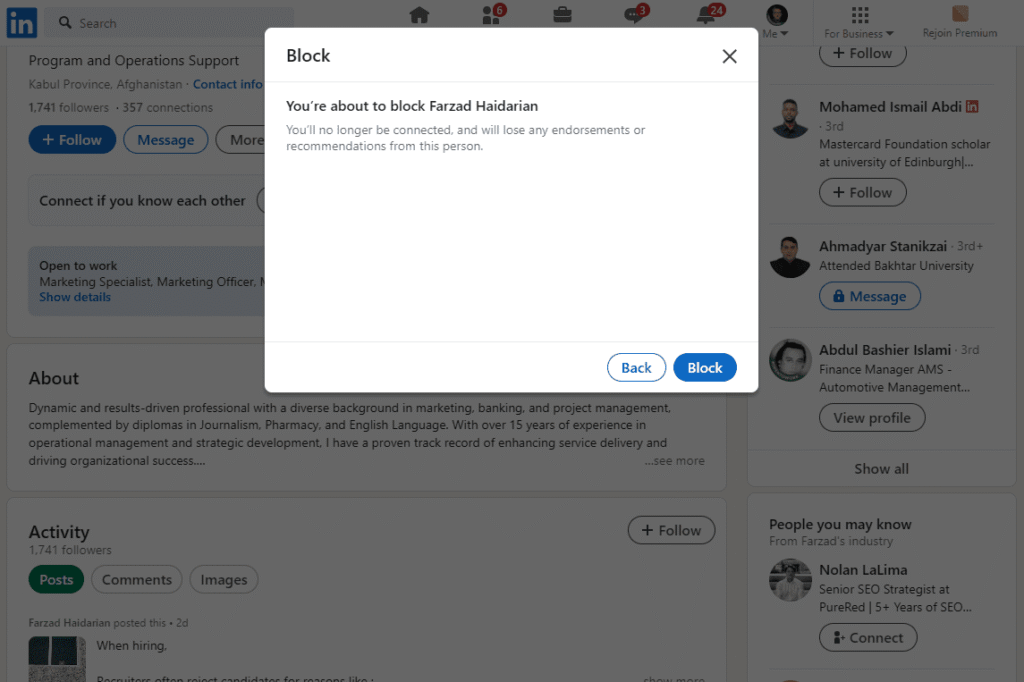
To Stop Unwanted Messages
If someone keeps sending you unsolicited messages—whether it’s excessive job pitches, spam, or even inappropriate content—blocking them stops these messages completely. Unlike simply ignoring or archiving messages, blocking ensures they can’t reach out again.
To Protect Your Privacy
Some people use LinkedIn to snoop on others’ professional lives. If you notice someone repeatedly viewing your profile or engaging in behavior that makes you uncomfortable, blocking helps you regain control over your digital privacy.
Does LinkedIn Tell the Person You Blocked Them?
No, LinkedIn does not notify users when they’ve been blocked. This is a key privacy feature that protects your decision. The blocked user may notice indirectly if they try to interact with you and find they are unable to. But there’s no pop-up or message sent to them about being blocked.
Is Blocking Someone on LinkedIn a Good Idea?
Blocking someone on LinkedIn can be a very effective way to maintain a safe and professional environment for yourself. If a user’s actions are disruptive, harassing, or violate your boundaries, blocking is not only appropriate but sometimes necessary. However, for minor annoyances, you might first consider alternatives like muting updates, unfollowing, or restricting their profile visibility before resorting to a full block.
The Bottom Line
So, can you block someone on LinkedIn? Absolutely—and it’s easier than you might think. LinkedIn’s blocking feature is a discreet and powerful tool that helps you maintain control over your professional network. Whether you’re stopping unwanted contact, protecting your privacy, or simply creating a safer space for your career growth, knowing how to block someone gives you peace of mind. And remember, if you ever change your mind, unblocking is just as simple. Keeping your LinkedIn experience positive is always worth the effort.