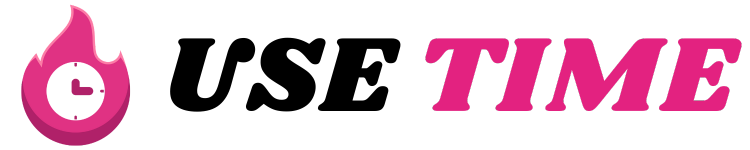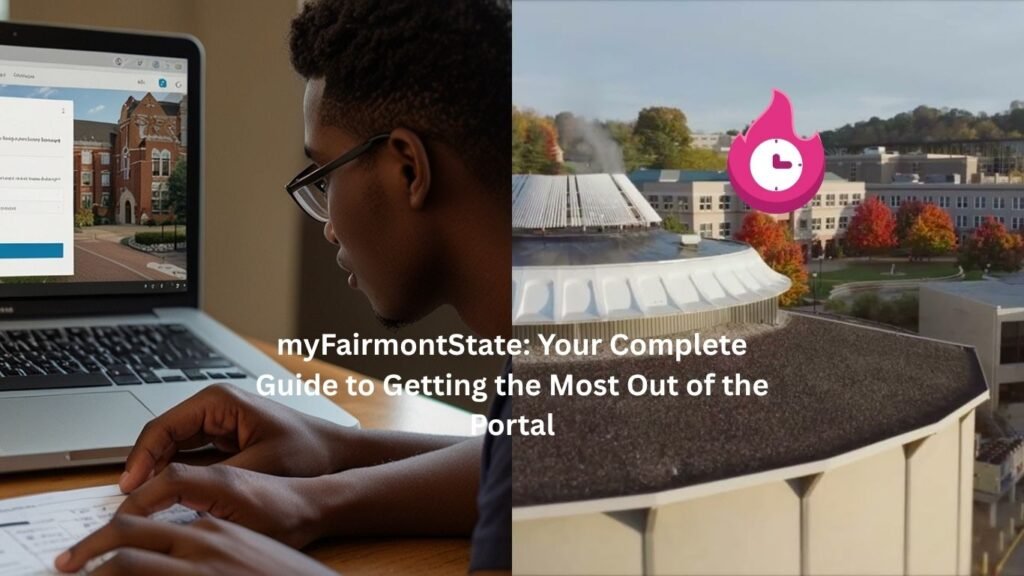If you’re a student at Fairmont State University (FSU) — or about to become one — you’ll want to know about myFairmontState. It’s the official online portal that connects you with everything: your classes, billing, registration, transcripts, campus life, and more. In this guide I’ll walk you through what it is, why it matters, and exactly how to use it step by step (with anecdotes, real‑life help, and plain language).
What is myFairmontState?
The myFairmontState portal is the central website where FSU students (and sometimes staff/faculty) log in to access key services:
- Registering for courses
- Viewing student account and billing statements
- Accessing transcripts, grades, schedules
- Connecting with academic advising, student services
- Authorizing payments, viewing financial aid status
- And more
In other words: instead of juggling a bunch of different logins for everything, myFairmontState is your one‑stop hub for much of your FSU student life.
Why you should care about myFairmontState
Imagine this scenario: It’s the week before classes start. You need to check if you’re registered, make sure your tuition is paid (so you’re not shut out), pick your classes, maybe drop something or add something, check your schedule, get your student ID info, and check that your transcript request went through. Without a portal like myFairmontState, you’d be hunting through emails or different sites and it would feel chaotic.
But because of myFairmontState, everything is (mostly) in one place. That means fewer surprises, fewer missed deadlines, and more control of your student life.
Plus: if you fall behind on your billing, or you miss the registration window, you could run into holds that prevent you from enrolling in the next term. Using the portal proactively helps avoid that.
Key features of myFairmontState
Here are the major functions you’ll likely use — and how they work in practice.
1. Course registration & schedule
You’ll use the portal to:
- Browse the courses offered
- Add or drop classes
- See your timetable (what days/times/locations your classes meet)
- Check for prerequisites, department restrictions
Let’s say you’re a freshman and you want to register for “Intro to Psychology”. You log in, navigate to registration, select the term (Fall/Spring/Summer), pick the course, check if seats available, hit “Add”. Later you could drop it if you change your mind.
2. Student account / billing
Your tuition, fees, housing, meal plans, and other charges show up here. The team that handles student accounts at Fairmont State emphasizes that billing statements are available 24/7 through the portal.
For example, one of my friends logged in a week before the semester and found a hidden housing charge he wasn’t aware of. Because he saw it early via myFairmontState, he reached the student accounts team, clarified the charge, and avoided a late‑fee.
3. Financial aid & payments
You can check how much your financial aid covers, what you still owe, set up payment plans, and pay online. For example:
- If your aid hasn’t been fully approved yet, you may need to enroll in a payment plan.
- Payment methods: ACH (bank), credit/debit card (with fees)
- You can make authorized users (parents, sponsors) who can pay on your behalf.
If you miss deadlines you can get a hold on registration or transcripts, so this part really matters.
4. Transcripts, grades & academic records
Via myFairmontState you’ll see your grades, request transcripts, check for academic holds, look up academic advising notes, etc. For example the “Quick Links” section might have “Request Transcript” or similar.
5. Student services & campus life links
The portal also links you to student services: academic advising, accessibility services, career development, housing/residence life, campus safety, etc. It also connects you to student‑life info (clubs, organizations).
6. Alerts, Holds & Notifications
Because deadlines matter, the portal will also show if you have any “holds” (e.g., unpaid fees, missing forms, academic probation) that prevent you doing something (registering, graduating, requesting transcripts). It’s wise to check this area every term.
Step‑by‑Step Guide: How to use myFairmontState
Here’s a step‑by‑step walkthrough to get you started — from logging in to making sure you’re on track for your term.
Step 1: Logging in
- Go to the FSU home page and find the “myFairmontState” link (the portal).
- Use your student credentials (username and password). If you’re a brand‑new student, you’ll likely get account creation instructions via email from admissions/IT.
- After you log in, familiarise yourself with the dashboard: typically you’ll see a “Student Links” section (registration, billing, academic record) and maybe a “Quick Links” card.
Anecdote: I remember when I first logged in, it felt a little overwhelming. My dashboard had so many panels. But I made a quick mental map: “Registration – top left”, “Billing – top right”, “Academic record – bottom”. After the first term it became second nature.
Step 2: Check for Holds and Notifications
- As soon as you log in, look for any alert saying “You have a hold” or “Action required”.
- If you see a hold, click through to find the reason (e.g., unpaid bill, missing immunization record, advising hold).
- Resolve it ASAP by contacting the relevant office (Student Accounts, Registrar, Health Services, etc).
This step saves you stress later (like not being able to register because of a surprise hold).
Step 3: Registering for Your Term
- From the portal, go to “Student Links” → “Registration” or “Add/Drop Classes”.
- Select the term you want (Fall 2026, Spring 2027, etc).
- Browse the available courses: you can search by department, course number, keyword (e.g., “PSY 101”).
- When you find a course you want, check: meeting time, instructor, seat availability.
- Add the course to your cart or schedule. Some systems let you hold classes until the registration window opens.
- Finalise your schedule by submitting. Then double‑check the “My Schedule” tab to ensure the class has been added.
- If you need to drop a class, do it before the deadline to avoid penalty (check the academic calendar).
Anecdote: One semester I added a class that met on Friday evenings — not ideal for me (I like Thursday evenings free). I dropped it and replaced it with a Tuesday morning class. Thanks to quick access via the portal, I avoided paying a late‑drop fee.
Step 4: Review Your Tuition & Billing
- From the dashboard select “View/Pay My Bill”.
- Check the itemised charges: tuition, fees, housing, meal plan, book charges if any.
- Confirm how much financial aid has applied (if you have it).
- Determine your balance owed.
- If you need to pay: choose payment method (ACH or credit card), or enroll in a payment plan if available.
- Download/print a PDF of your bill if you want to keep a record.
- Ensure payment or plan enrollment is done before the due date to avoid late fees or holds.
Step 5: Accessing Transcripts, Grades, and Records
- Go to “Student Links” → “Records/Transcripts”.
- View your grades for completed terms.
- Request an official transcript if needed (for jobs or future school).
- Check your academic history: completed credits, GPA, course repeats, etc.
- If something looks wrong (for example a missing grade or transferred credit not showing) contact your academic advisor or the Registrar’s office.
Step 6: Using Student Services via the Portal
- Locate the “Student Services” or “Support” link.
- Access services like: academic advising, tutoring, accessibility (disability) services, career development.
- For example, if you’re thinking about changing your major, you can use the portal to book an advising appointment.
- Also explore student‑life links: clubs, organizations, extracurriculars. These enhance your college experience beyond academics.
Step 7: Keeping on Top of It Every Term
- At the start of each term: log in and check for holds, registration date, payment due date, schedule.
- Mid‑term: check your grades, deadlines, and any program requirements.
- At the end of term: check for final grades, outstanding balances, and plan for the next term.
- Whenever you receive an email from FSU, assume it may require action via the portal.
Tips & Best Practices
- Use a strong password and enable any two‑factor authentication if available. Your student account has sensitive info.
- Bookmark the portal, so you don’t have to hunt for it each time.
- Log in on a regular basis (say weekly) especially when registration, payment, or add/drop is open.
- Print or download important documents (bills, confirmation of registration, schedule) and save them in a folder.
- Set calendar reminders for: registration opening, payment due date, drop deadlines, exam schedule.
- Check your email linked to your student account. Many holds and notices come via email.
- If you have trouble: use your campus IT help or student services. Don’t wait until deadlines are passed.
- Record your login details safely (username, password, recovery info). Especially if you’re accessing from multiple devices.
- Make sure you’re registering for the correct term and meeting prerequisites, so you don’t end up in a class you can’t stay in.
- Watch your status: If you drop below full‑time status, it may affect financial aid or housing. Use the portal to monitor your credit hours.
Common Problems & How to Fix Them
Problem: “I can’t register — it says ‘registration not open yet’.”
Fix:
- Check your registration window: sometimes there are priority registration dates depending on your class (freshman, sophomore, etc).
- Make sure there are no holds on your account (billing, advising).
- Log out then log back in — sometimes session issues cause the portal to not display upcoming registration.
Problem: “I have a huge bill and I thought financial aid covered more.”
Fix:
- In the portal, view the itemised billing and the applied aid. Compare what you expected vs what’s applied.
- Contact the Financial Aid office if your award hasn’t been posted yet.
- If you still owe money, check if payment plan is available.
- Double check housing/meal plan costs, sometimes they surprise you.
Problem: “My transcript request isn’t showing up / grade is missing.”
Fix:
- Make sure the term has ended and grades are posted (professors need to submit them).
- Look for any academic or financial holds preventing grade release.
- Contact Academic Records/Registrar with proof of issue.
Problem: “I dropped a class but I still see a charge.”
Fix:
- Confirm the drop was done within the deadline and processed.
- Look for “refund schedule” in billing. Refunds often take a week or more to process.
- If still unfair, contact Student Accounts with proof of drop.
Why Using myFairmontState Matters for Your Success
Using the portal well is tied to your overall success at the university in several ways:
- Avoids surprises — You’ll know your schedule, finances, holds ahead of time.
- Keeps you in control — Rather than playing catch‑up, you’re acting ahead of time.
- Helps you graduate on time — By staying on top of registration, records, you avoid delays.
- Reduces stress — Because you wont be scrambling at the last minute.
- Connects you to support — The portal also links to support services (advising, tutoring) you may need.
A Real Student Story
Let me share a quick anecdote from a friend, “Alex”. Alex entered FSU as a transfer student. On the first week of their first semester, they logged into myFairmontState and discovered a $1,200 housing and meal‑plan charge they hadn’t factored in. Because they saw the charge before it hit late fees, they reached out to Student Accounts, clarified that they were switching meal plans, and got the charge adjusted. Then they set up a payment plan for the remainder.
Later, when registration for the next term opened, Alex set a reminder in their phone. On the day of registration they logged in via the portal, and registered for classes early — securing good class times. During the semester when personal issues hit, they used the portal to schedule tutoring through the student services link. They also regularly checked the “holds” area — avoiding a last‑minute hold that would’ve prevented them from registering. By the end of their second year, they credited the portal use for saving money and time, and for feeling more confident navigating campus life.
Semantically Relevant Keywords for Search / SEO
Here are some keywords associated with myFairmontState that help understanding and optimise for search:
- student portal FSU
- Fairmont State University login
- myFairmontState registration
- Fairmont State billing payment
- Fairmont State transcript portal
- FSU student services online
- Fairmont State University class registration portal
- management of student account Fairmont State
- Fairmont State tuition payment online
- Fairmont State University financial aid portal
Final Thoughts
If you’re at Fairmont State University, the myFairmontState portal is one of your most important tools. Take the time to log in early, familiarise yourself with the layout, set up alerts/reminders, and use it regularly. A little attention in the beginning can save a lot of time (and stress) later. Whether you’re registering for classes, checking your bill, requesting a transcript, or reaching out to services — the portal is where you’ll do most of it.
Remember: being proactive beats being reactive. Use myFairmontState as your home base, check it weekly, and you’ll stay ahead of schedule — academically and financially. Good luck as you move forward in your student journey at FSU!