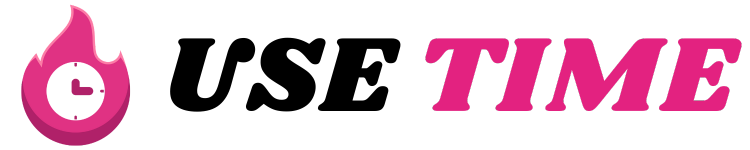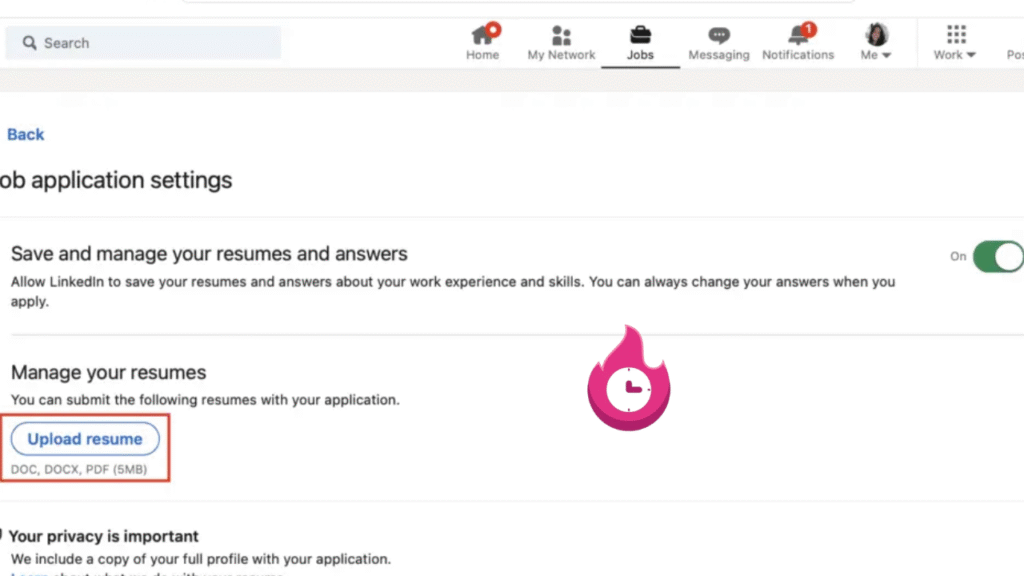If you’re trying to get noticed by recruiters or apply for jobs directly on LinkedIn, adding your resume to LinkedIn can help a lot. It gives employers a clear snapshot of your skills and experience right where they’re already looking. In this guide, we’ll show you step-by-step how to add your resume to LinkedIn, explain the best ways to do it, and share important tips so you don’t make common mistakes. Whether you’re new to LinkedIn or just want to update your profile, this guide will make it super easy for you.
Why Add Your Resume to LinkedIn?
Your LinkedIn profile is like your online business card. It shows your work history, skills, and endorsements. But your full resume usually has extra details like responsibilities, achievements, certifications, and more.
Adding your resume to LinkedIn helps in two big ways:
- Makes it easier for recruiters – Recruiters often check LinkedIn first when hiring. If your resume is attached, they don’t need to ask for it separately.
- Saves time when applying – LinkedIn allows you to apply for jobs directly. Having your resume already uploaded means you can apply faster without searching your computer every time.
It’s a smart move, especially if you’re actively job hunting.
Best Ways to Upload Your Resume on LinkedIn
There are a few different ways to add your resume to LinkedIn, and each method has its own purpose. You can:
- Upload it directly to your profile.
- Add it to the Featured section.
- Upload it when applying for jobs through LinkedIn’s “Easy Apply” feature.
Let’s break down each method so you can decide which one fits your needs best.
Method 1 – Upload Resume to Your Profile
This method lets anyone visiting your LinkedIn profile download your resume. It’s ideal if you’re open to opportunities and want recruiters to find your resume easily.
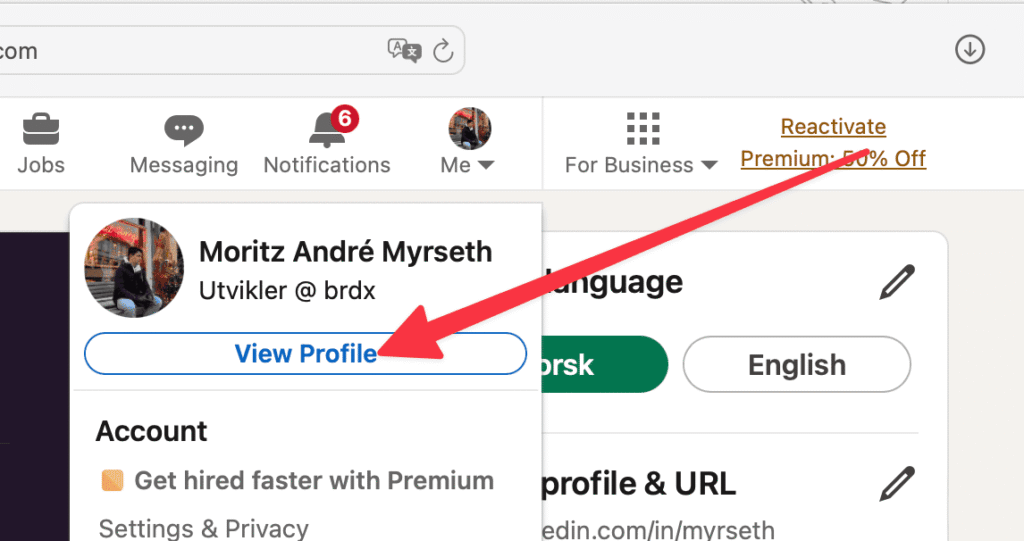
Go to Your Profile
First, log in to LinkedIn and click on your profile picture or your name at the top. This will take you to your LinkedIn profile page.
Click Add Profile Section
On your profile page, look for a blue button that says “Add profile section.” Click it. Under “Featured” or “Media,” select the option to upload a document.
Upload Your Resume File
Choose your resume file (PDF or DOCX format works best). After uploading, give it a clear title like “John Smith – Marketing Resume” and write a short description if needed. Then save it.
Now, your resume will appear under your profile’s Featured section where visitors can see and download it.
Add Resume When Applying for Jobs
Another way to upload your resume is during the job application process. LinkedIn’s Easy Apply button lets you send your resume directly to employers.
When you click on Easy Apply for a job listing:
- You’ll see an option to “Upload Resume.”
- Select your file from your computer.
- Make sure your resume is updated and tailored for the specific job.
This resume gets sent directly to the employer, and it’s not visible to anyone else on LinkedIn. This is the most common method because it’s private and fast.
Add Resume to Featured Section
The Featured section of LinkedIn is designed to showcase your work, portfolio, or documents. Adding your resume here is a great way to keep it visible for recruiters without cluttering your main profile.
To do this:
- Go to your profile.
- Scroll down to the Featured section.
- Click the plus (+) sign and choose “Add media.”
- Upload your resume file and give it a clear title.
This keeps your resume easy to find without forcing it into your About or Experience sections.
Why Use Featured Section?
The Featured section has a few advantages:
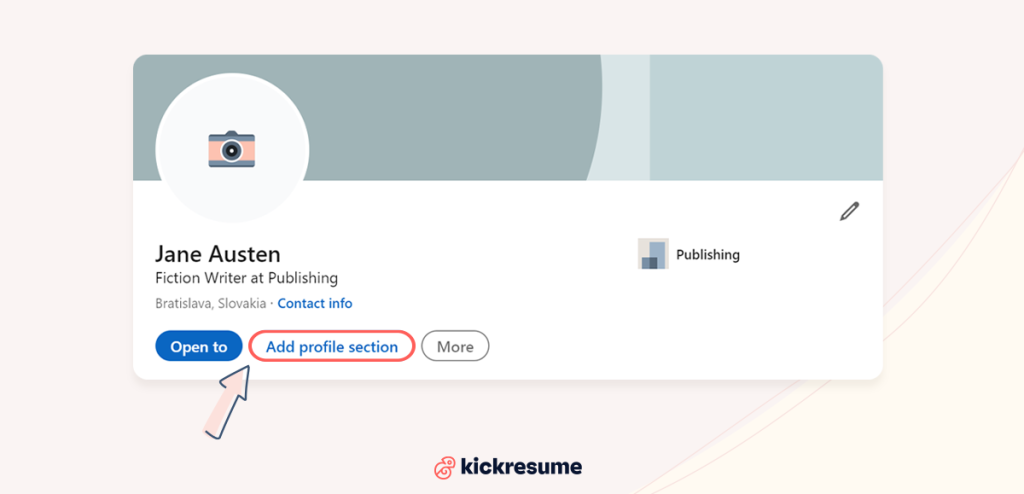
- Your resume stays neatly displayed without overwhelming your profile.
- You can also showcase other documents like a portfolio, certifications, or publications.
- It’s more professional than uploading it randomly under Experience or About.
Steps to Add It
- Go to your LinkedIn profile.
- Scroll to Featured and click “Add.”
- Choose “Media” and upload your resume file.
- Title and describe your document briefly.
- Save changes.
Tips Before Uploading Your Resume
Before you upload your resume to LinkedIn, check these important tips:
✅ Update your resume – Make sure it includes your latest work experience and skills.
✅ Tailor your resume – If you’re applying for different industries, consider uploading different versions of your resume for specific roles.
✅ Check privacy settings – Be mindful of including sensitive info like your home address or phone number. LinkedIn is public, and anyone may download your resume if it’s on your profile.
✅ Use professional file names – Save your file as “FirstName_LastName_Resume.pdf” instead of something generic like “Resume_final2.pdf.”
Mistakes to Avoid When Adding Resume to LinkedIn
🚫 Don’t just copy-paste your resume into LinkedIn – Your profile and resume should complement each other, not duplicate.
🚫 Avoid listing confidential company information – Protect your current employer’s data.
🚫 Don’t upload a resume with typos or errors – LinkedIn is a professional platform; a bad resume can hurt your chances.
🚫 Don’t leave your resume outdated – Refresh it regularly so recruiters see your latest achievements.
Should You Always Upload Your Resume?
Not always. If you’re happily employed and not looking for new roles, you may not need to upload your resume to your profile. But if you’re job hunting or open to opportunities, adding your resume can increase your visibility and make applying easier.
If privacy is a concern, consider using the Easy Apply method so your resume is shared only with employers.
The Bottom Line
Adding your resume to LinkedIn is a smart step if you’re serious about finding new job opportunities. It makes your profile stronger, helps recruiters learn more about you, and speeds up job applications.
Whether you upload it to your profile, the Featured section, or during applications, remember to keep it updated, clean, and professional. Follow the tips in this guide, and you’ll be ready to impress hiring managers on LinkedIn.