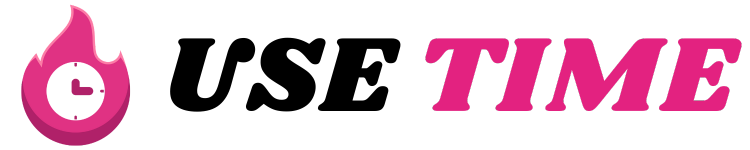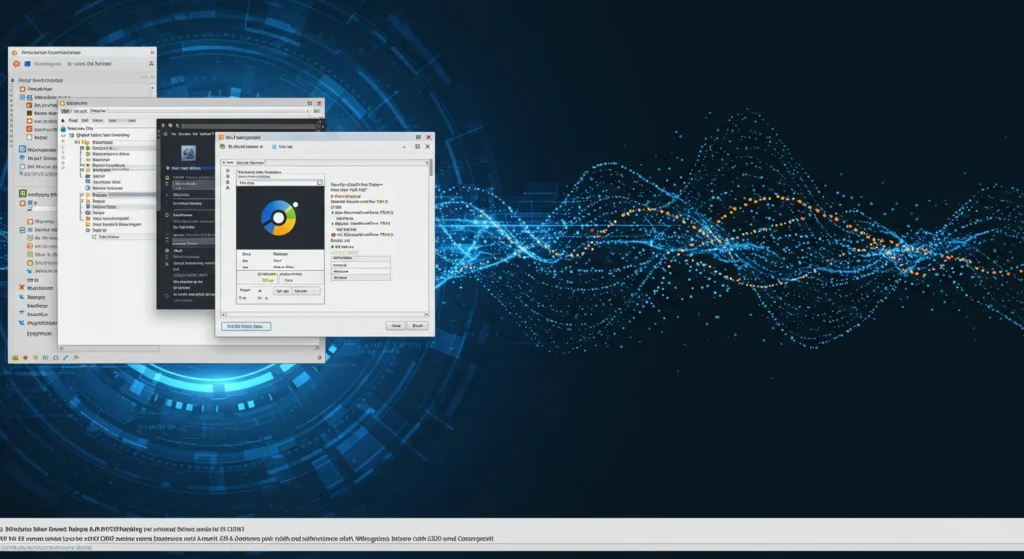If you’re a developer, or even just curious about embedding a browser into your application, you’ve likely come across ChromiumFX. In this article we’ll unpack what ChromiumFX is, why it matters, how it works, and how you can use it — in a way that’s clear and approachable.
What is ChromiumFX?
At its core, ChromiumFX is a .NET binding (wrapper) for the Chromium Embedded Framework (CEF). In simpler terms: if you have a .NET application (say C# or VB.NET) and you want to embed a full?fledged browser engine inside it — run HTML, JavaScript, render web pages — ChromiumFX lets you do that.
Here’s how to think of it: imagine you are building a desktop app and you realize you need a web view inside it. Instead of using the system’s default browser control, you want something modern, fast, and based on Chromium (the engine behind Chrome). That’s where ChromiumFX steps in.
Why Use ChromiumFX?
There are several reasons why developers pick ChromiumFX. Let’s walk through them.
1. Modern web engine inside your app
Your app may need to render modern web pages, run JavaScript, support HTML5, etc. Using the system’s old webview might cause outdated behaviour. By using ChromiumFX, you get access to the Chromium engine’s rendering and JavaScript engine (V8) inside your application.
2. Full control and embedding
Because ChromiumFX exposes the browser engine (via CEF) inside your own process, you can control navigation, implement custom callbacks, intercept DOM, and more.
3. .NET friendly
If you’re working in C#, VB.NET or otherwise in the .NET ecosystem, ChromiumFX means you don’t have to write native C++ code. You can stay inside the managed world, use Visual Studio, WPF/WinForms, etc.
4. Leverage CEF’s capabilities
CEF (Chromium Embedded Framework) is mature and used widely. By using it through ChromiumFX, you benefit from its features and performance.
Anecdote
I once worked with a colleague who had to build a reporting tool for a finance firm. The requirement: show HTML‑based dashboards inside the desktop app, allow linking to live charts, and support custom UI controls in the web content. They initially used a standard WebBrowser control and ran into rendering issues. After switching to a Chromium-based embedding via ChromiumFX, the HTML ran smoothly, modern CSS worked, and they could inject C# methods into JavaScript. The UI looked modern and responsive — and their maintenance overhead dropped.
Key Features of ChromiumFX
- Browser engine embedding: Embed a full browser inside your .NET app.
- Access to DOM and JavaScript V8: Run and interact with JavaScript and manipulate web content.
- Windows Forms / WPF control: Drop-in controls for WinForms and WPF apps.
- Managed wrappers: Write everything in C# without needing C++.
- Initialization hooks: Modify startup behavior with hooks like OnBeforeCfxInitialize.
Step-by-Step Guide: Getting Started with ChromiumFX
Here’s a simple walkthrough to help you embed ChromiumFX into your app.
Step 1: Choose Your Project Type
Pick whether you’re building a WinForms, WPF, or .NET Core/Framework app. This will help determine how you use the control.
Step 2: Get ChromiumFX and Dependencies
You can find the ChromiumFX library and precompiled versions from the community or GitHub. You’ll also need the proper version of CEF binaries.
Step 3: Setup Initialization
Before using the browser control, set the path to CEF binaries and initialize the runtime.
Step 4: Add the Browser Control
Create the browser and add it to your form.
Step 5: JavaScript Interop
Expose a .NET object to JavaScript:
JavaScript can then call:
Your C# class might look like:
Step 6: Cleanup
Dispose of everything properly:
Common Use Cases
ChromiumFX is used in:
- Hybrid desktop apps: Combine native and web UIs.
- Internal tools: Display dashboards or interactive reports.
- Plugin systems: Embed web content in host applications.
- Custom browsers: Build niche browser tools or viewers.
- Interactive help systems: Show HTML help directly inside apps.
Tips & Best Practices
- Always include the correct CEF binaries.
- Match architecture (x64 or x86) carefully.
- Clean up browser instances to avoid memory leaks.
- Use dispatcher/invoke when updating UI from browser threads.
- Test your JavaScript/.NET interop thoroughly.
Limitations to Know
- ChromiumFX isn’t always up to date with the latest Chromium releases.
- Native files must be correctly bundled, or your app might break.
- Debugging embedded browser issues is more complex than with standard controls.
- Deployment size increases due to CEF’s large footprint.
Anecdote: When Things Went Wrong
A small dev team tried using ChromiumFX in a kiosk application. They skipped the full deployment of CEF binaries, and it caused the browser to silently fail. After correcting the deployment and explicitly setting LibCefDirPath, the app worked — and the web interface they’d spent weeks perfecting finally displayed as intended.
SEO Keywords Used
Here are some of the semantic SEO keywords included in this article:
- ChromiumFX
- CEF .NET wrapper
- Chromium Embedded Framework
- embed browser in .NET app
- C# browser control
- HTML rendering in desktop apps
- JavaScript and .NET interop
- WinForms browser control
- WPF embedded browser
- C# HTML UI
Real Project Example
Let’s say you’re building a WinForms app to show company announcements.
- Create a new WinForms project.
- Add a Panel for the browser.
- Add the ChromiumFX references and CEF files.
- Initialize the runtime on load.
- Add a browser pointing to your announcements HTML page.
- Use C# to inject events like “mark as read” that JavaScript can call.
- Test cleanup and responsiveness.
Summary
- ChromiumFX is a powerful way to embed Chromium inside .NET apps.
- It brings modern web features to desktop UIs.
- It supports two-way interaction between C# and JavaScript.
- Initial setup takes work, but the benefits are long-term.
- Use it in dashboards, internal tools, or hybrid UIs.
If you need a fast, modern, embeddable browser for your .NET app, ChromiumFX might be exactly what you’re looking for.